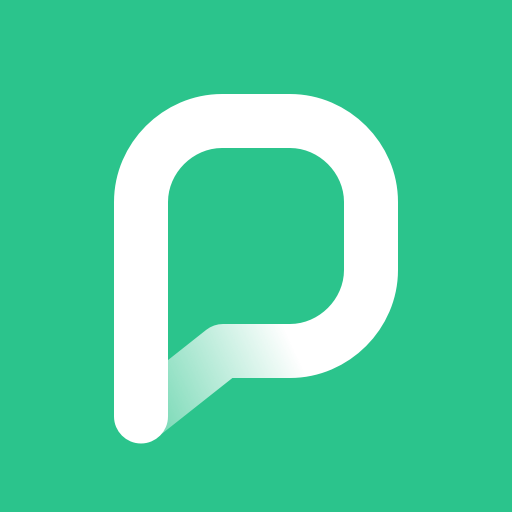
PressReader offers global and multicultural magazine/newspaper publications from over 120 countries in more than 60 languages.
Use the app or the browser with your Sarasota County library card, or at any Sarasota County Library.
Below you'll find the steps to:
- Access PressReader (Browser, not on a library computer or library wifi).
- Update your PressReader account (Browser) - if you have created a PressReader account with your email address..
- Access PressReader on a library computer or library wifi.
- How to Search Through PressReader (Browser).
- How to Access PressReader (Mobile App).
- How to Search Through PressReader (Mobile App).
Access PressReader (Browser, not on a library computer or library wifi)
1. Go to pressreader.com to access the site.
2. Click the Sign In button.
3. Then select "Library or Group". Note: If you click the Sign Up button, see the separate steps below to connect your account through the account settings.

4. Search for "Sarasota" Click Sarasota County Libraries and Historical Resources.

5. Type your Library Card Number and PIN and then click Sign In. If you forgot your PIN or need to reset it, visit the FAQ about resetting your PIN.

Update your PressReader account (Browser)
1. Login to PressReader with your login credentials (email address, Google account, etc).
2. Click the profile icon, then click My Account.

3. On the My Account screen, locate the Libraries and Groups line and click Link (or manage)

4. Search for "Sarasota" Click Sarasota County Libraries and Historical Resources.

5. Type your Library Card Number and PIN and then click Sign In. If you forgot your PIN or need to reset it, visit the FAQ about resetting your PIN.

Access PressReader on a library computer or library wifi
PressReader is available without creating an account when using library computers or a library wifi network.
The following screen will open when you have successfully accessed PressReader while connected to a Sarasota County wifi network. Click on "Select Publication" or any of the featured articles below to get started, or close the pop-up window to access the main page.

How to Search Through PressReader (Browser)
1. From the home page of PressReader, click on the magnifying glass icon at the top right of the screen.

2. A small search bar will pop up on to the screen. When you begin to type into the search bar, predictive results will start to appear. In the example below, searching for "national geographic" will predict the following results. Click on the name of a publication to access it.

How to Access PressReader (Mobile App)
1. Download the PressReader mobile app from your app store (Google Play, Apple App Store, etc.) and open it.
2. The app will open to the Browse page. Select "Sign In" from the options bar at the bottom of the page.

3. Select "Libraries & Groups" at the bottom of the pop-up window, search for "Sarasota County Public Library System", then type in your Library Card Number and PIN to sign in.



How to Search Through PressReader (Mobile App)
1. To search for publications through the app, while on the Browse screen, press into the search bar (with "Search Publications" text inside) at the top of the page.
2. When you begin to type into the search bar, predictive results will start to appear. In the example below, searching for "national geographic" will predict the following results. Select the name or image of a publication to access it.

3. When you open the publication, you have the option to Read it, Follow it (to receive push notifications about new issues), toggle to Auto-download new issues, download the current issue, or scroll down to the see the latest issues.














